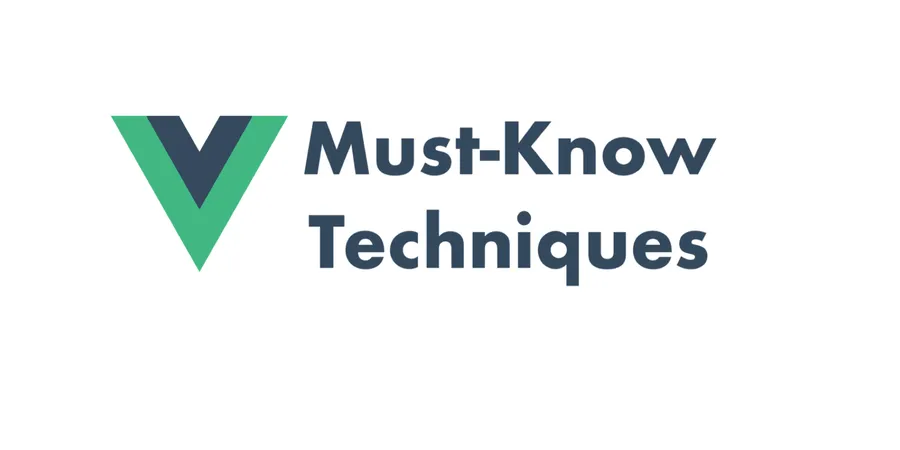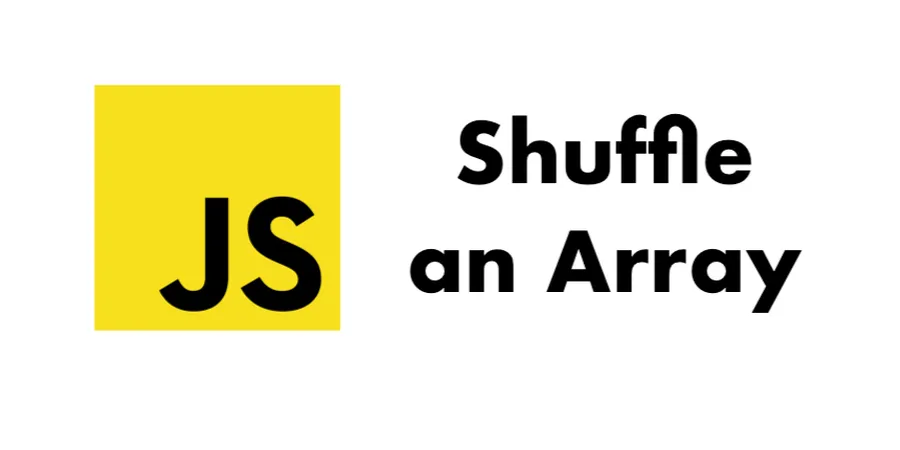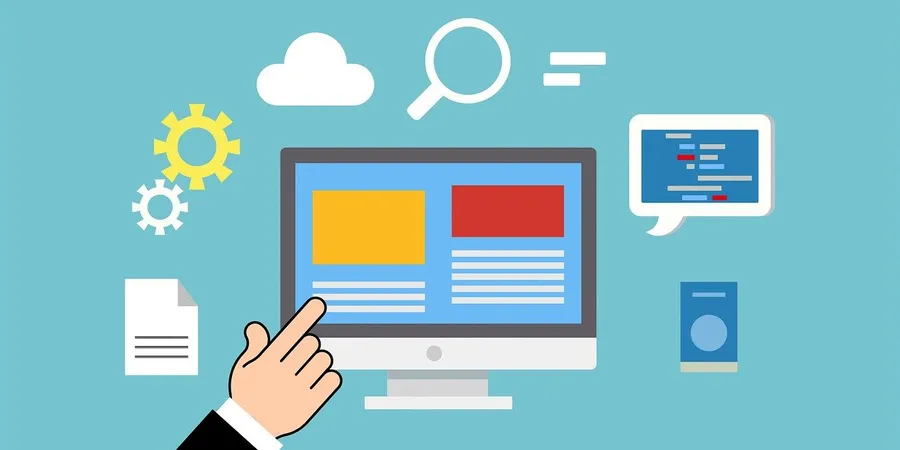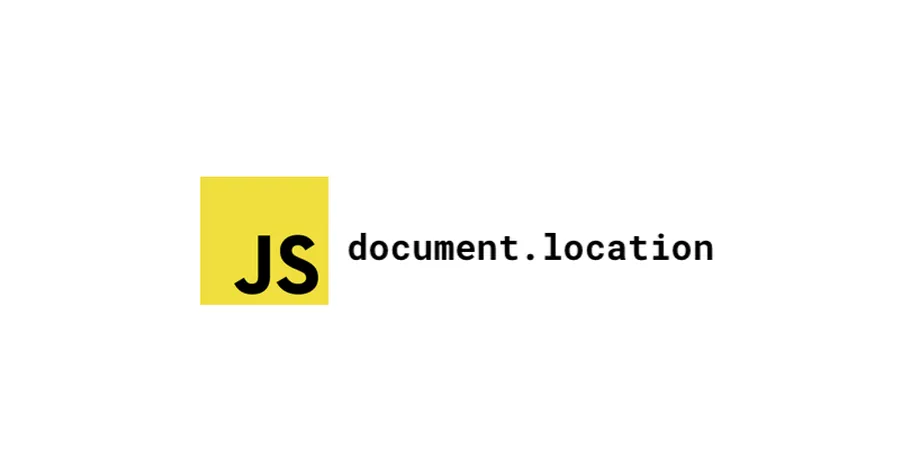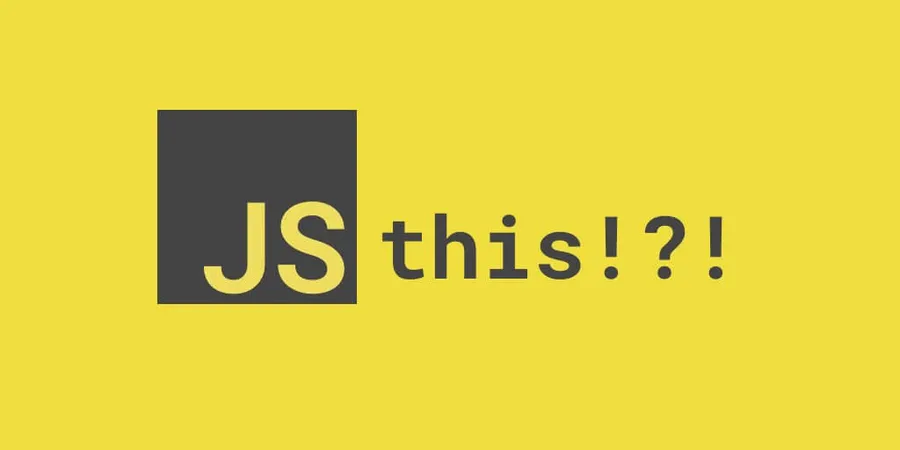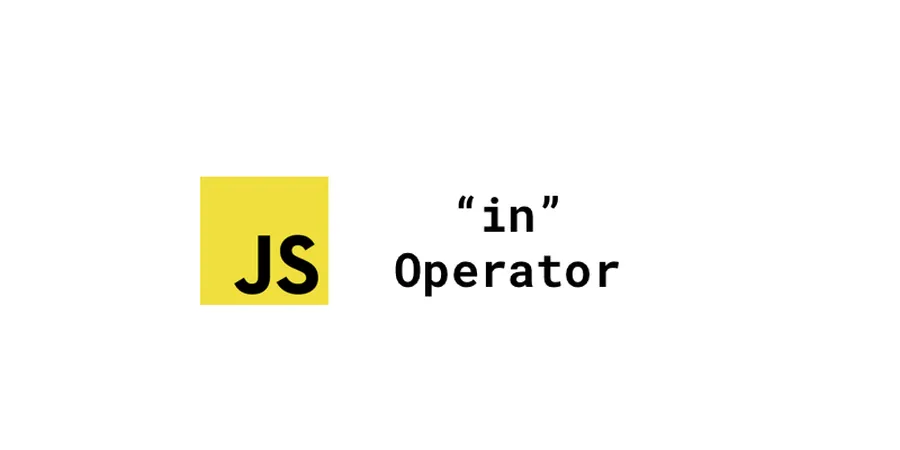Now Vue.js has become a hot framework for front end development. There are a lot of engineers utilizing the convenience and powerful features of Vue.js. Yet, some of the solutions we’ve done might not follow the best practice. Well, let’s take a look at those must-know Vue techniques.
# 1. Functional Component
A functional component is stateless and has not lifecycle or methods. So it cannot be instantiated
It’s very easy to create a functional component, all you need to do is to add a functional: true property to the SFC or adding functional to the template. Since it’s as light as a function and has no instance reference, the rendering performance is quite improved.
Functional component relys on the context and mutates along with the given data within it.
<template functional>
<div class="book">
{{book.name}} {{book.price}}
</div>
</template>
<script>
Vue.component('book', {
functional: true,
props: {
books: {
type: () => ({}),
required: true
}
},
render: function (createElement, context) {
return createElement(
'div',
{
attrs: {
class: 'book'
}
},
[context.props.book]
)
}
})
</script>
# 2. Deep Selectors
Sometimes you even need to cha the third party components CSS which are scoped styles. It’ impossbile to remove the sc ope or open a new style.
Now the deep selectors >>> /deep/ ::v-deep come into the right place for help.
<style scoped>
>>> .scoped-third-party-class {
color: gray;
}
</style>
<style scoped>
/deep/ .scoped-third-party-class {
color: gray;
}
</style>
<style scoped>
::v-deep .scoped-third-party-class {
color: gray;
}
</style>
# 3. Advanced “watcher”
# execute immedately
watch handler triggers when the monitered prop mutates. But sometimes, it’s expected right after the component icreated.
Yea, there’s a simple solution: invoke the handler in the created hook. But that doesn’t look elegant and meanwhile levels up the complexity.
Or you could add an immediate property to watcher:
watch: {
value: {
handler: 'printValue',
immediate: true
}
},
methods : {
printValue () {
console.log(this.value)
}
}
# deep listening
Sometimes the watcher prop is an Object. But its properties mutation cannot trigger the watcher handler. In this case, adding deep: true to watcher can make its properties’ mutation detectable.
Note that deep may cause some serious performance issues when your Object has many layers. It’s better to think about using a rather flatten data structure instead.
data () {
return {
value: {
one: {
two: {
three: 3
}
}
}
}
},
watch: {
value: {
handler: 'printValue',
deep: true
}
},
methods : {
printValue () {
console.log(this.value)
}
}
# multiple handlers
Actually watcher can be set as an Array. Supported types are String | Function | Object. The registered watcher handlers will be invoked one by one when triggered.
watch: {
value: [
'printValue',
function (val, oldVal) {
console.log(val)
},
{
handler: 'printValue',
deep: true
}
]
},
methods : {
printValue () {
console.log(this.value)
}
}
# subscribe to multiple variables mutation
watcher cannot listen to multiple variables , but we could combine the targets together as a new computed and watch this new “variable”.
computed: {
multipleValues () {
return {
value1: this.value1,
value2: this.value2,
}
}
},
watch: {
multipleValues (val, oldVal) {
console.log(val)
}
}
# 4. Event argument: $event
$event is a special variable of Event Object. It provides more optional arugment in some scenarios for the complex functionalities.
# native events
In native events, the value is the same to the default event (DOM event or window event).
<template>
<input type="text" @input="handleInput('hello', $event)" />
</template>
<script>
export default {
methods: {
handleInput (val, e) {
console.log(e.target.value) // hello
}
}
}
</script>
# custom events
In custom events, the value is what’s captured from its child component.
<!-- Child -->
<template>
<input type="text" @input="$emit('custom-event', 'hello')" />
</template>
<!-- Parent -->
<template>
<Child @custom-event="handleCustomevent" />
</template>
<script>
export default {
methods: {
handleCustomevent (value) {
console.log(value) // hello
}
}
}
</script>
# 5. Router Parameter Decoupling
I believe this is how most people handle the router parameters in a component:
export default {
methods: {
getRouteParamsId() {
return this.$route.params.id
}
}
}
Using $route inside a component will generate a strong coupling for the certain URL. This limited the flexibility of a component.
The correct solution is to add props to the Router.
const router = new VueRouter({
routes: [{
path: '/:id',
component: Component,
props: true
}]
})
In this way, component can get params directly from props.
export default {
props: ['id'],
methods: {
getParamsId() {
return this.id
}
}
}
In addition, you can also pass in a function to return the props for customization purposes.
const router = new VueRouter({
routes: [{
path: '/:id',
component: Component,
props: router => ({ id: route.query.id })
}]
})
# 6. Two-way Binding for Custom Components
Allows a custom component to customize the prop and event used when it’s used with v-model. By default, v-model on a component uses value as the prop and input as the event, but some input types such as checkboxes and radio buttons may want to use the value prop for a different purpose. Using the model option can avoid the conflict in such cases.
v-model is well-known for two-way binding. input is the default update event. The value can be updated via $emit. The only limitation is that the component needs an <input> tag to bind with the value prop.
<my-checkbox v-model="val"></my-checkbox>
<template>
<input type="checkbox" :value="value" @input="handleInputChange(value)" />
</template>
<script>
export default {
props: {
value: {
type: Boolean,
default: false
}
},
methods: {
handleInputChange (val) {
console.log(val)
}
}
}
</script>
There’s another solution to two-way binding which is sync modifier. Different to v-model, it doesn’t require your component to have an <input> tag and bind the value to it. It only triggers update:<your_prop> to mutate the prop via event system.
<custom-component :value.sync="value" />
# 7. Component Lifecycle Hook
Normally, you can listen to child component lifecycle (e.g mounted) like this
<!-- Child -->
<script>
export default {
mounted () {
this.$emit('onMounted')
}
}
</script>
<!-- Parent -->
<template>
<Child @onMounted="handleOnMounted" />
</template>
There’s another simple solution to this. You can use the @hook:mounted instead. It’s used within the Vue internal system.
<!-- Parent -->
<template>
<Child @hook:mounted="handleOnMounted" />
</template>
# 8. Event Listener APIs
For instance, adding a timer when the page mounted but the timer needs to be cleared when destroyed. This looks good.
Frankly speaking, this.timer only makes sense whenused within beforeDestroy to get the timer id. Not being mean, but fewer reative variables you have the better performance you’ll have.
export default {
data () {
return {
timer: null
}
},
mounted () {
this.timer = setInterval(() => {
console.log(Date.now())
}, 1000)
},
beforeDestroy () {
clearInterval(this.timer)
}
}
Make it accessable only within the lifecycle hook. Using $once to let go of the unnecessary stuffs.
export default {
mounted () {
let timer = null
timer = setInterval(() => {
console.log(Date.now())
}, 1000)
this.$once('hook:beforeDestroy', () => {
clearInterval(timer)
})
}
}
# 9. Mount Components Programmatically
In some scenarios, it’s much more elegant to load a component programmatically. For instance, a popup window or modal can be open up via a global context $popup() or $modal.open().
import Vue from 'vue'
import Popup from './popup'
const PopupCtor = Vue.extend(Popup)
const PopupIns = new PopupCtr()
PopupIns.$mount()
document.body.append(PopupIns.$el)
Vue.prototype.$popup = Vue.$popup = function () {
PopupIns.open()
}
Element UI implemented a well structured modal component which allows to use custom APIs to control the lifecycle of the instance. The theory is pretty much the same to what I demo above.
These are the 9 techniques about Vue 2.x. Hope throughout this artcile you can have a better vision of utilizing the framework. If you think this article is great, please share it on other social networks.
Thank you reading!